Use Variable Videos in your PURL Campaign
It takes a little customization but it's really quite easy to integrate Variable Videos into your PURL campaigns.
1. Gather embed codes
To get started
gather the embed codes from the YouTube videos you would like to use.
(You can get the embed codes from YouTube's website. Under the video you would like to use, select theShare button, then Embed.)
Here are the embed codes I will be using in this example for John, Stephanie, and Eric:
John<iframe width="560" height="349" src="http://www.youtube.com/embed/6Jdnd1g34Zs" frameborder="0" allowfullscreen></iframe><br>Stephanie
<iframe width="560" height="349" src="http://www.youtube.com/embed/EKkSZ_qR45A" frameborder="0" allowfullscreen></iframe><br>Eric
<iframe width="425" height="349" src="http://www.youtube.com/embed/DTxAUPjnzbs" frameborder="0" allowfullscreen></iframe><br>
Each youtube video has a unique video ID in the embed code. For example in John's embed code the video ID is 6Jdnd1g34Zs. You see it at the end of the "http://www.youtube.com/embed/" URL.
2. Create spreadsheet with a column for the video ID
In the spreadsheet file you'll be uploading into Purlem, you'll want to
create a new column for the VideoID. Place each contact's unique video ID from the YouTube embed code into that column as seen in the example below.
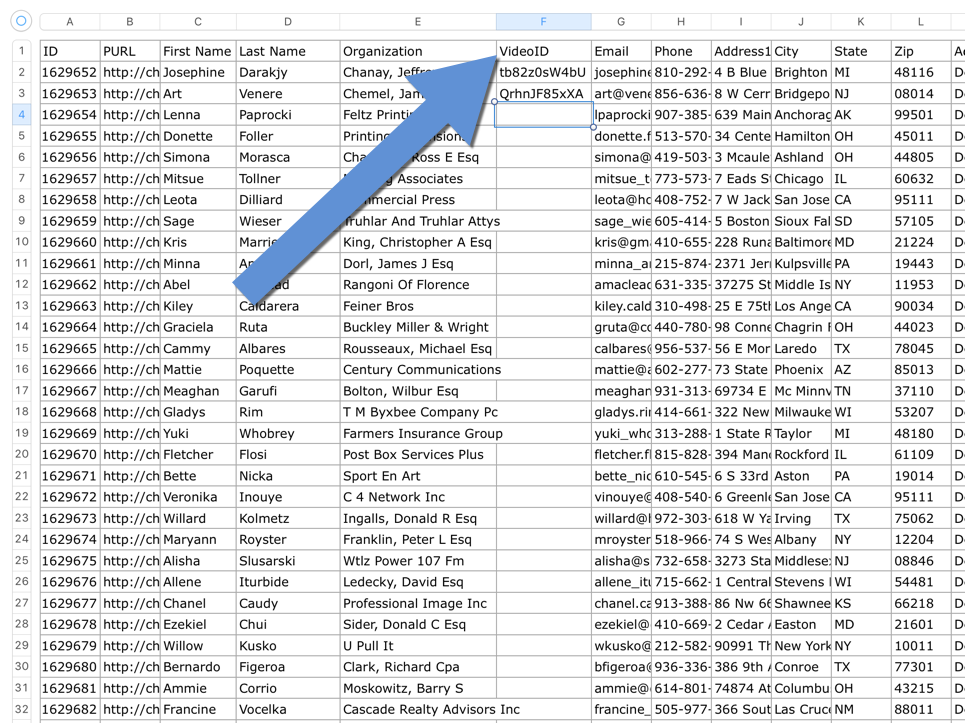
3. Add the VideoID value as a customfield
When you upload the spreadsheet into Purlem, add the VideoID as a customfield (from the drop-down, select Add New).

4. Paste the embed code into the HTML editor
Finally, in the landing page editor, select the HTML button. Paste in YouTube's embed code into the HTML editor. (It does not matter which embed code you use)
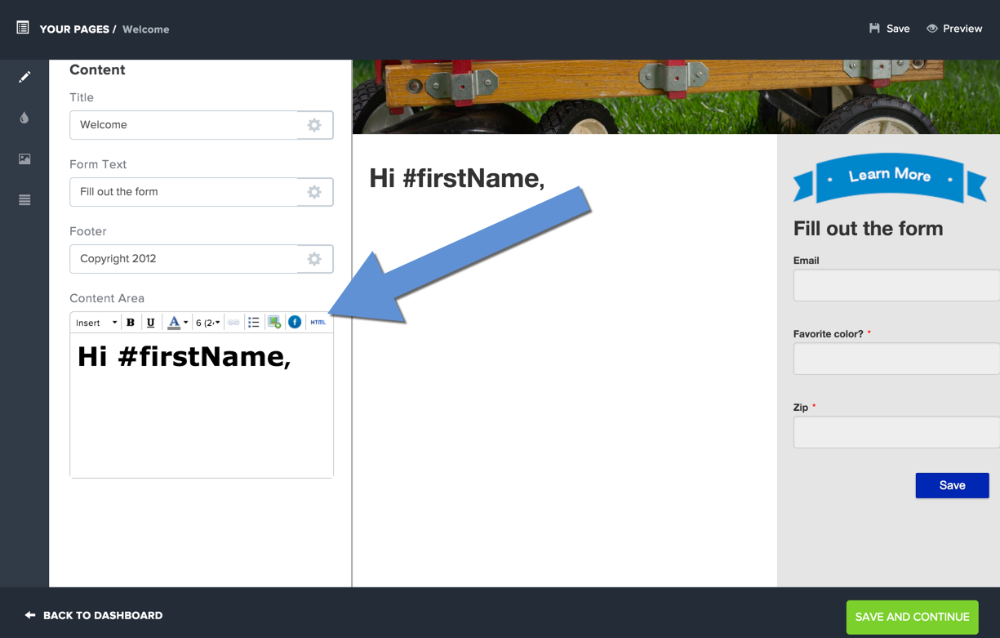
5. Replace static ID with Purlem's customfield code
To make the video "variable," or unique to each person that visits the page, replace the video's ID that YouTube provides, with Purlem's customfield code for "VideoID."
(You can find your the proper customfield code for "VideoID" by selecting VideoID from the Variable Content drop-down in the landing page editor. The code that you want will appear in the editor)
You'll end up with something similar to this:
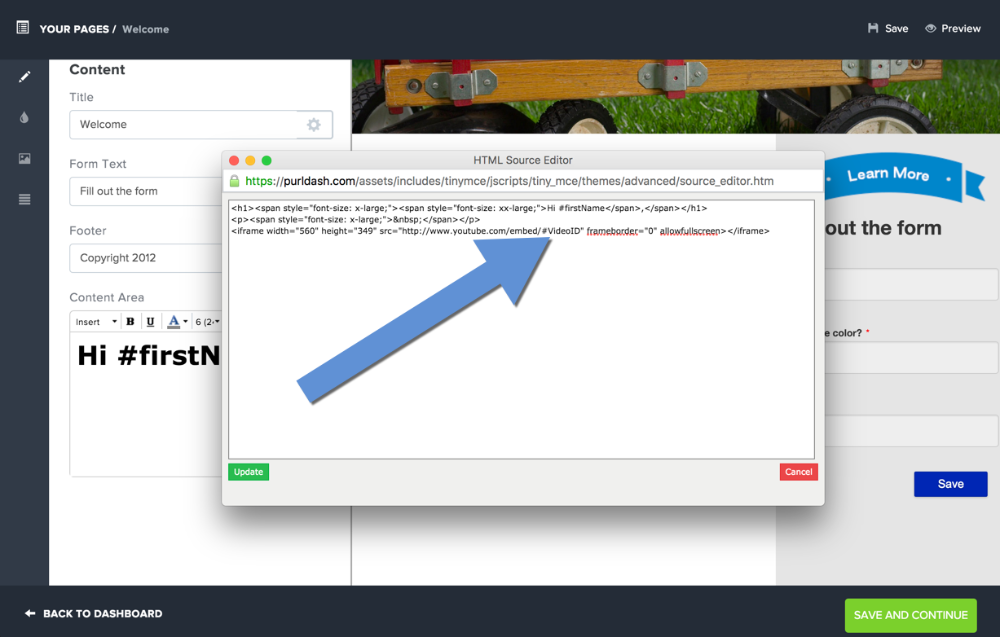 Click Update, and then Save and Continue to finish.
Click Update, and then Save and Continue to finish.
And that's it! Now when each contact visits their PURL, their variable video will appear.