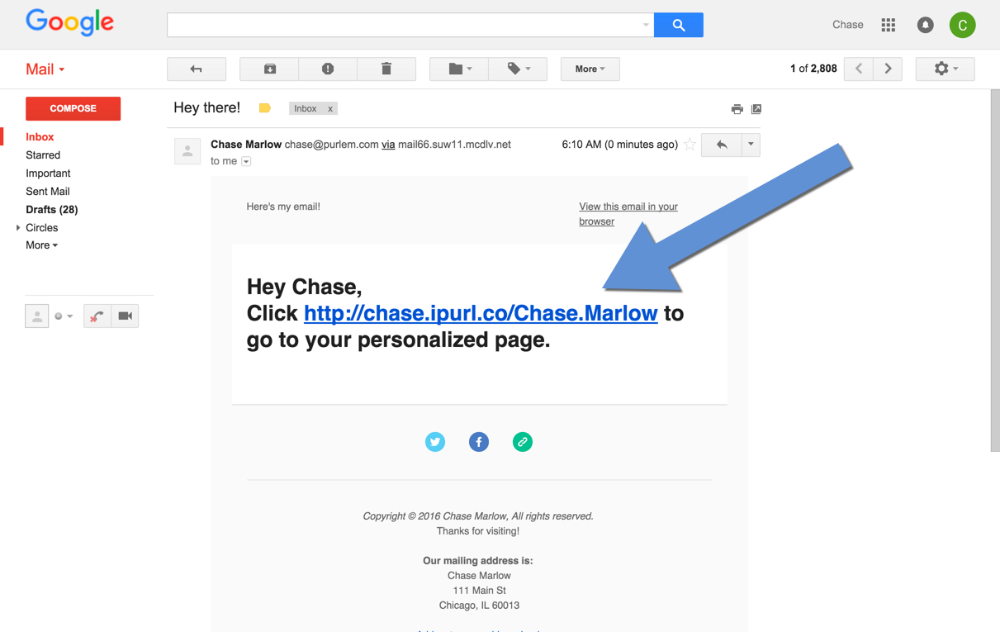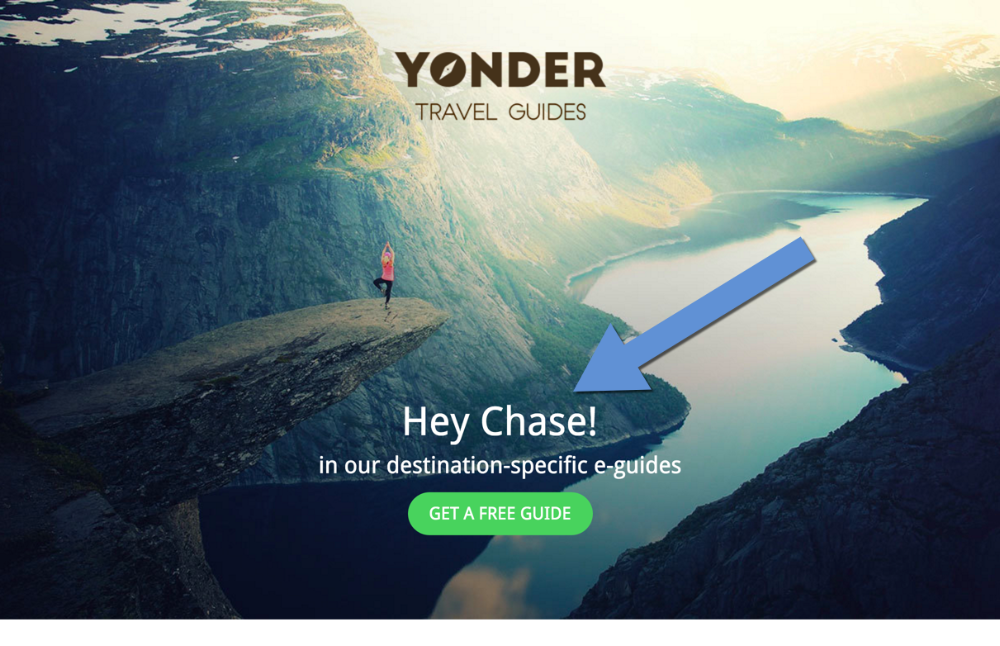Mailchimp Integration
Purlem's MailChimp integration will create a Personalized URL for everybody in your MailChimp campaign.
1. Upload contacts to MailChimp
The contacts must have a first and last name, and an email. MailChimp provides a nice tutorial on importing your list here.
2. Integrate MailChimp with Purlem
To activate the MailChimp Integration with Purlem, enter your MailChimp API Key.
You can find the Integration page under the
Clients tab > Manage > Integrations or within your account settings.
Learn More: Where can I find my MailChimp API Key?
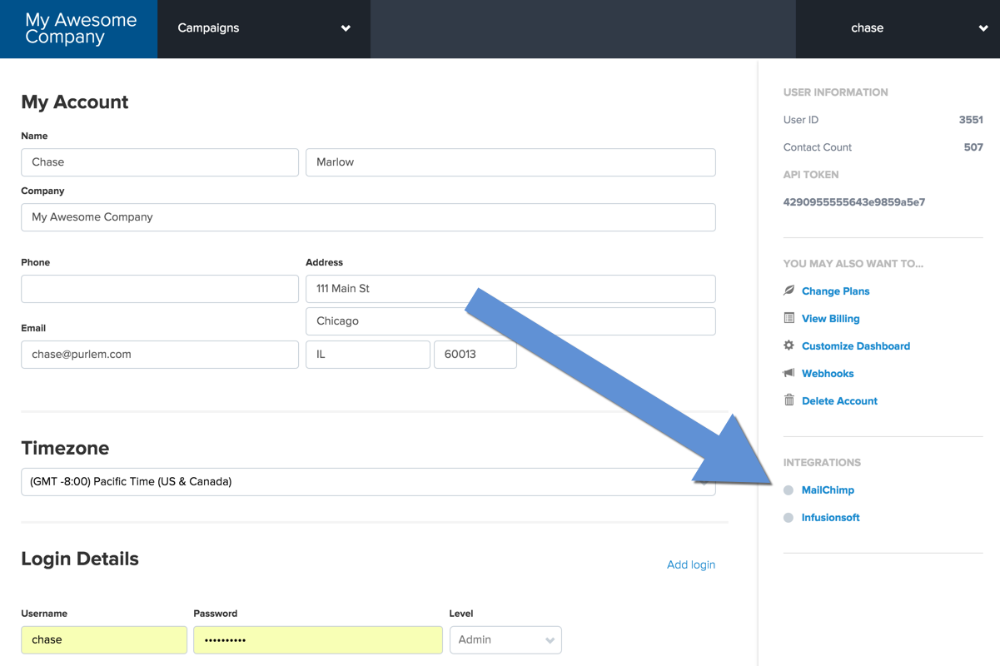
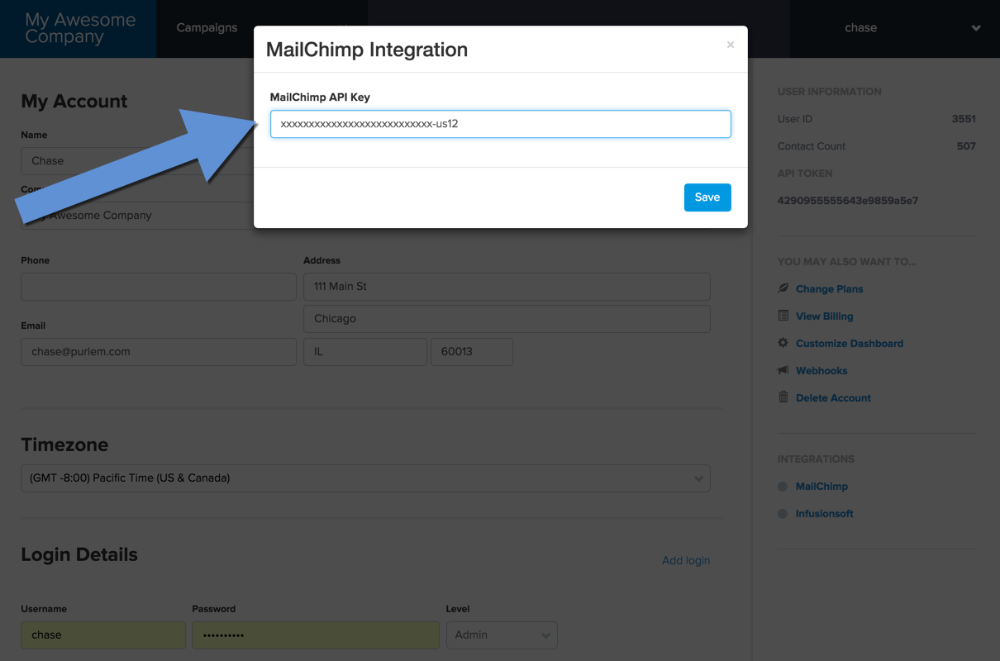
You should see a green icon next to the MailChimp integration once it's updated.
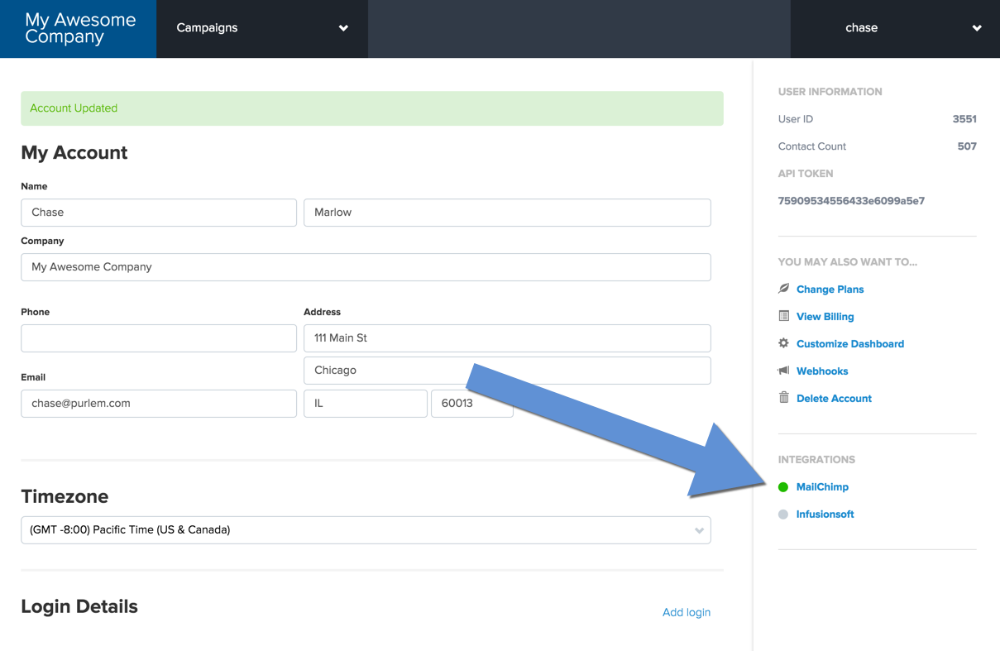
2.2 Import Contacts from Mailchimp
Select the
Import from MailChimp link within the Contacts tab.
This will also create a field in Mailchimp to store each contact’s Personalized URL.
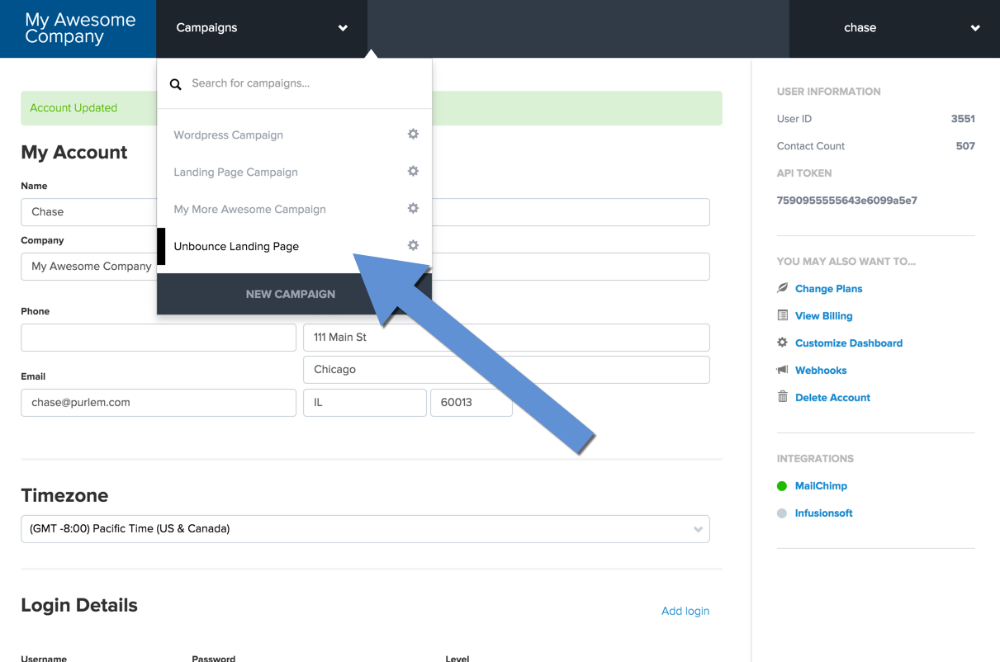
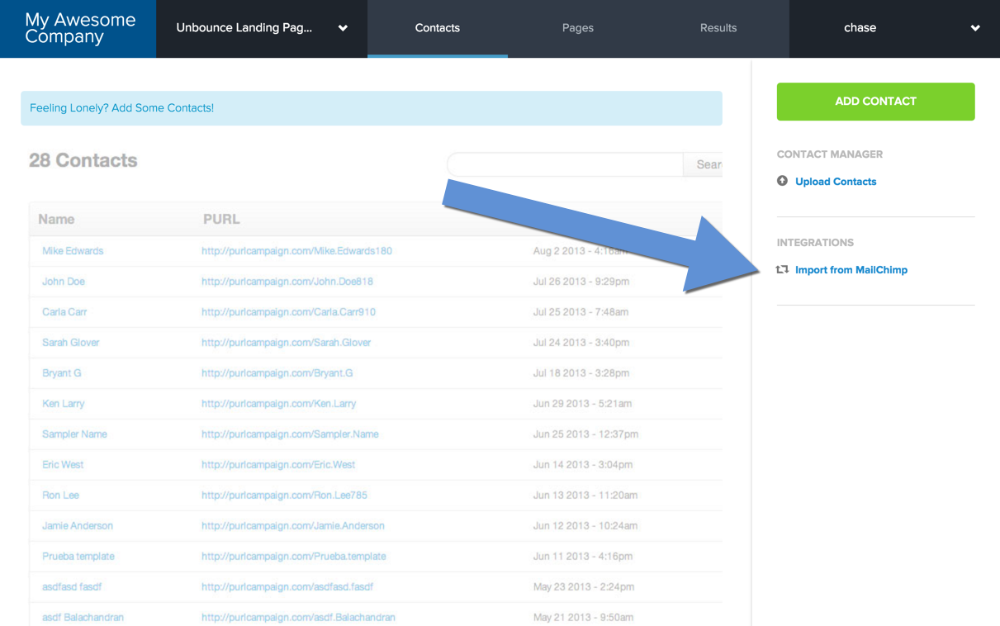
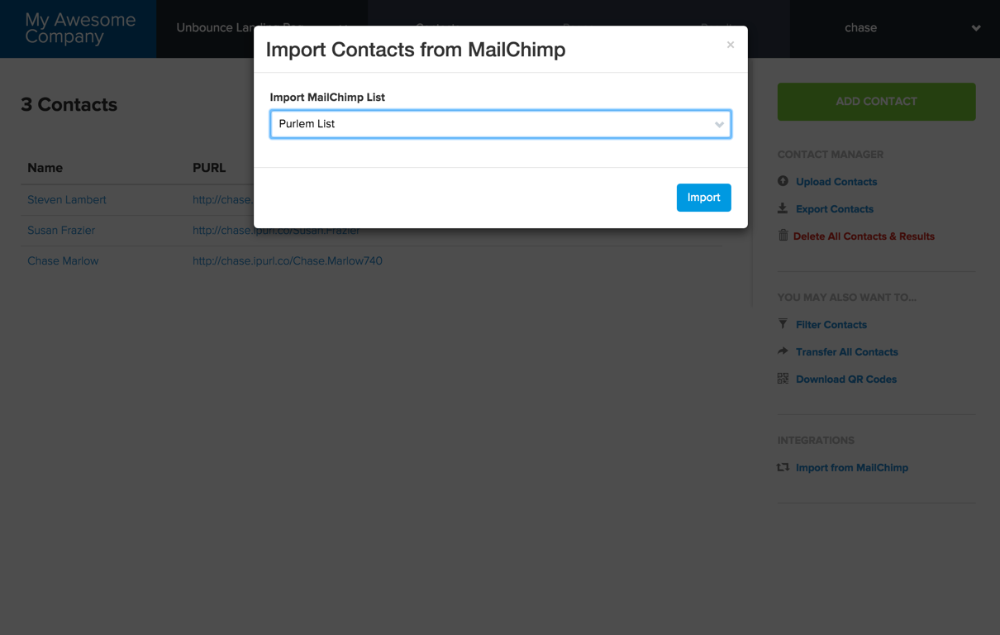
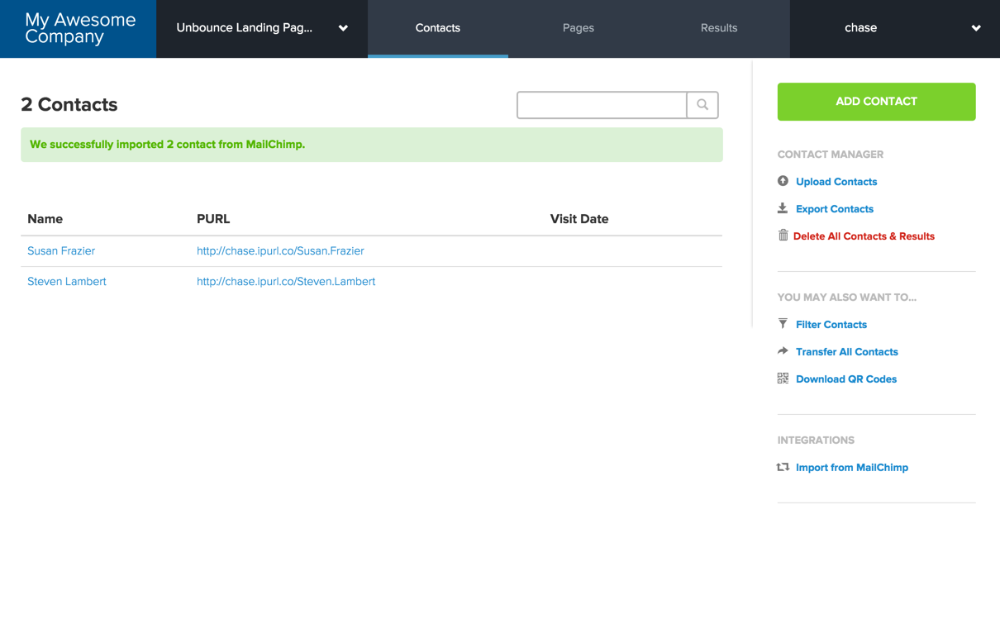
3. Send out an email through MailChimp
When composing your MailChimp email, select the PURL option from the Merge Tags dropdown. This will pull in the Personalized URL for each recipient.
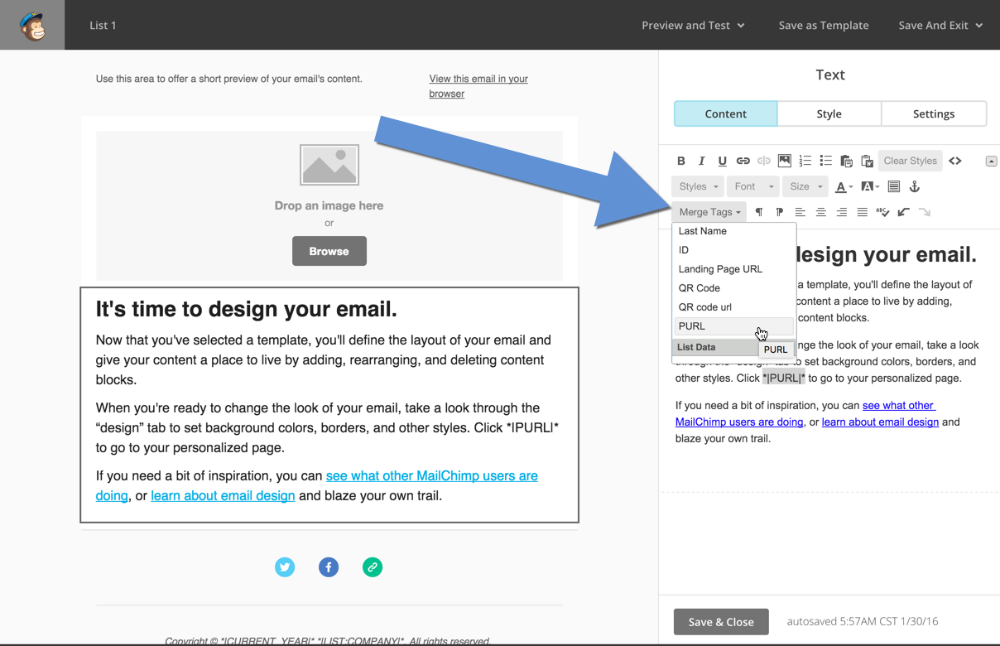
4. View the Magic!
Each recipient will receive their email with a link to their Personalized Unbounced Page. Pretty cool huh?