Download PURLs
After you add/upload the contacts to your campaign, you'll likely want to download all of the created PURLs to send to your printer or email application.
1. Export contacts
To download the PURLs to a spreadsheet file, select Export Contacts under the Contacts tab.
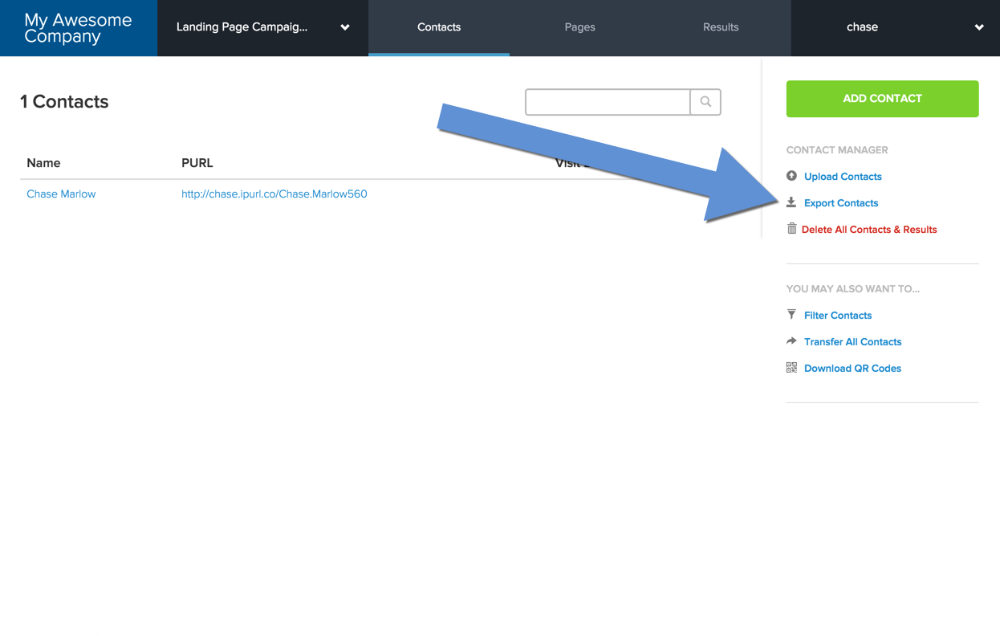
2. Download CSV file
You'll be provided with a file (or multiple files for larger data sets). Simply click on the file name to start the download. Large data sets could take a couple minutes to download.
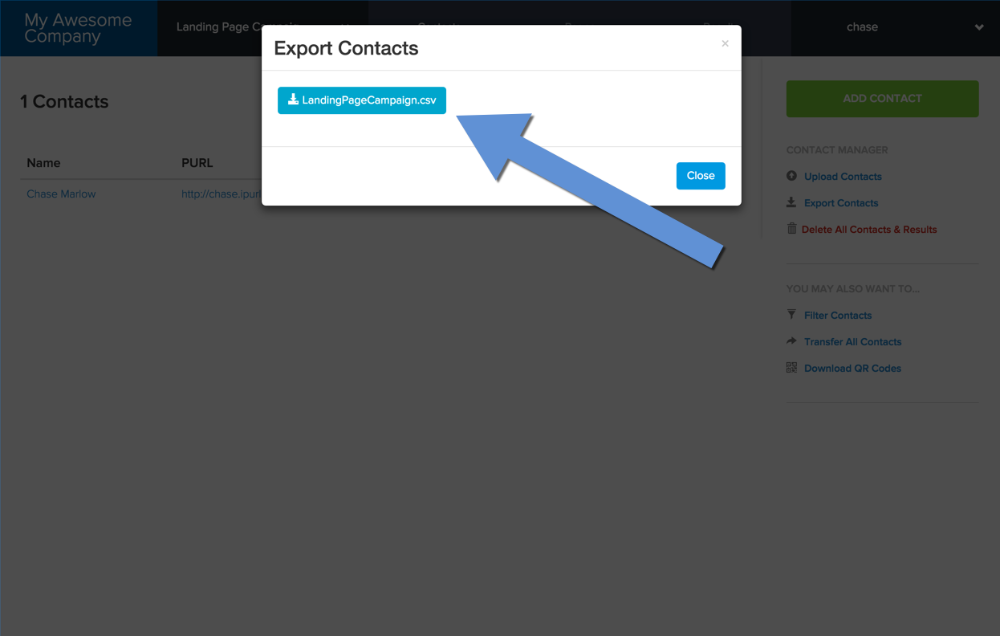
Once download is complete, you can open the file in a spreadsheet application like Microsoft Excel to see the PURLs for each contact.
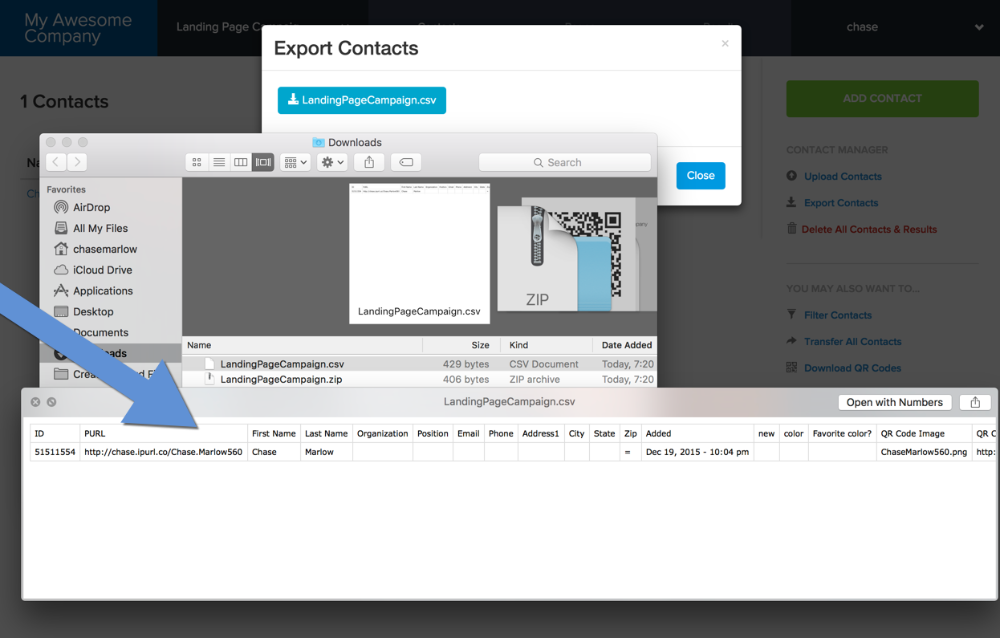 This file can be sent to your printer, or uploaded into your PURL marketing platform.
This file can be sent to your printer, or uploaded into your PURL marketing platform.