Creating a Campaign with Your Domain
Your domain needs to be hosted on a Linux server with PHP 5+.
Need a Domain Name and Hosting? Purchase & Setup Domain/Hosting with GoDaddy
1. Select the 'Use Your Domain' option
Under that tab, select Automatic Install.
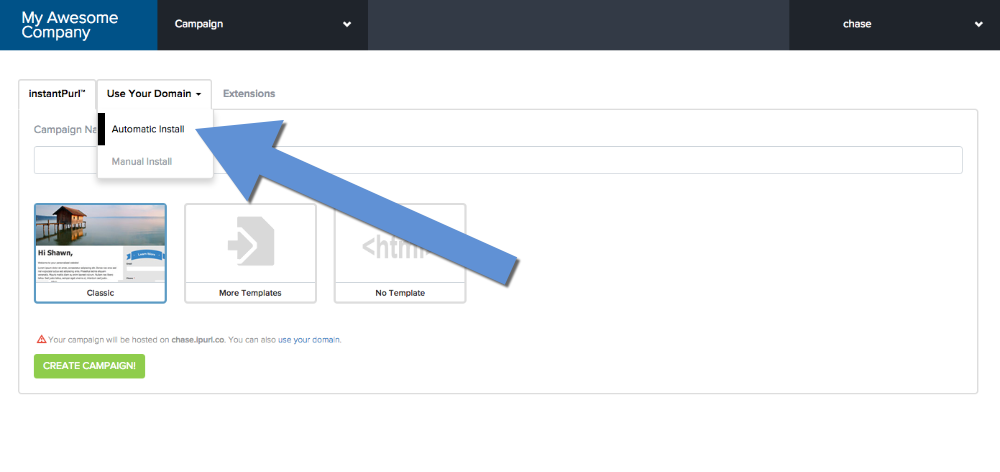
2. Enter FTP Information
Campaign Name: This can be anything you would like to describe the campaign.
Site URL: The URL of the site where your PURL page will be hosted. For example- if your PURL is http://mycompany.com/John.Locke, you would enter - http://mycompany.com - into this field.
Server: The FTP server address you were given by your hosting company. GoDaddy will automatically create a ftp account with an ftp subdomain. For example, if your domain name is http://mycompany.com you'd use ftp.mycompany.com here.
Username: The FTP username
Password: The FTP password
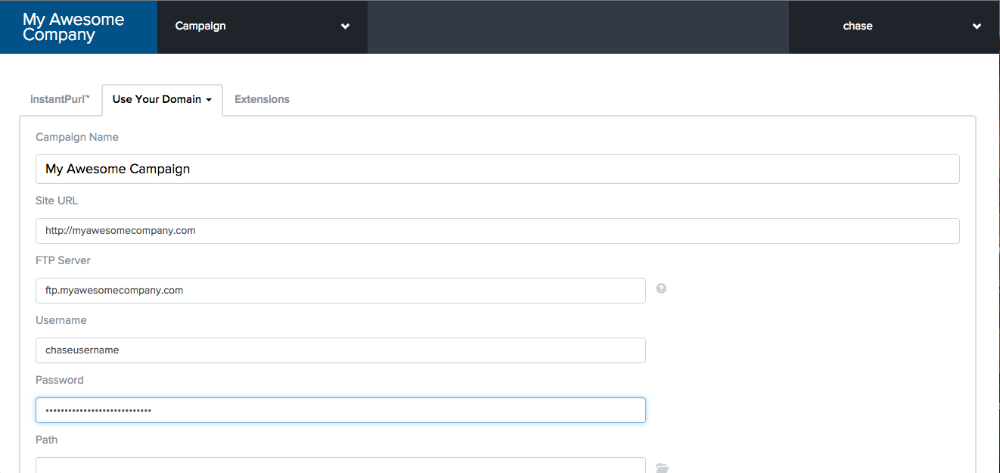
Path: The path to the public directory on your server. Selecting the FTP browser (folder) icon will display the directory structure on your server.
TIP: When in doubt, try a leaving the field blank. Purlem will check to make sure that this is your public directory, and warn if you if is not.
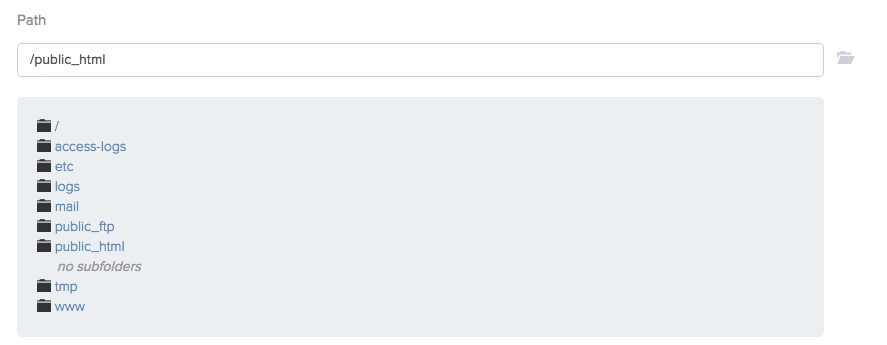
2.1. Select A Design Template
You can import a different template or create your own.
TIP: For advanced users that want to work directly with the HTML, you can choose the No Template option.

3. Edit the Landing Page
Here you can change the way your landing page looks. You can change the colors, add text, upload images, create a survey or questionnaire, and personalize the page to the visitor.
Click on the Preview Page button to see your live landing page. Whenever you preview the page from the dashboard, the testing mode will be on.
When your done editing the landing page, select the Save & Continue button.
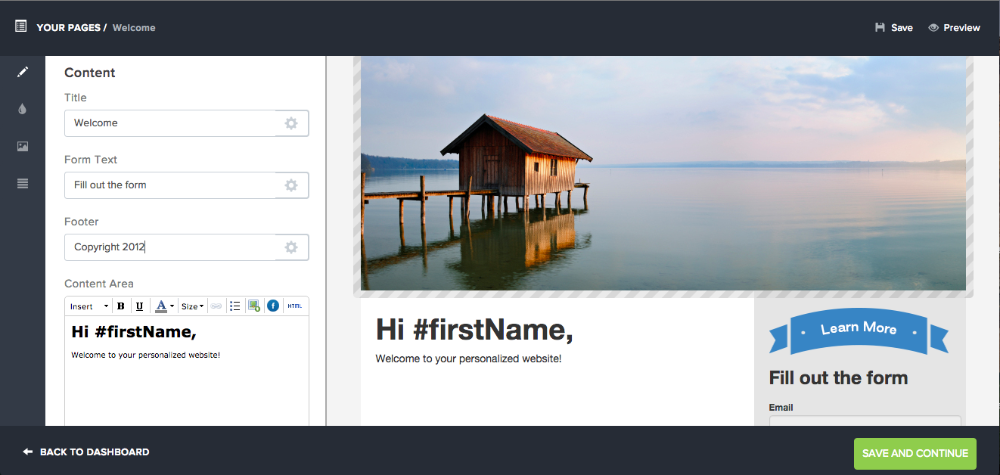
4. That's It!
You may now want to Upload Multiple Contacts, Response Emails, Email Alerts, and more in the Settings Page.