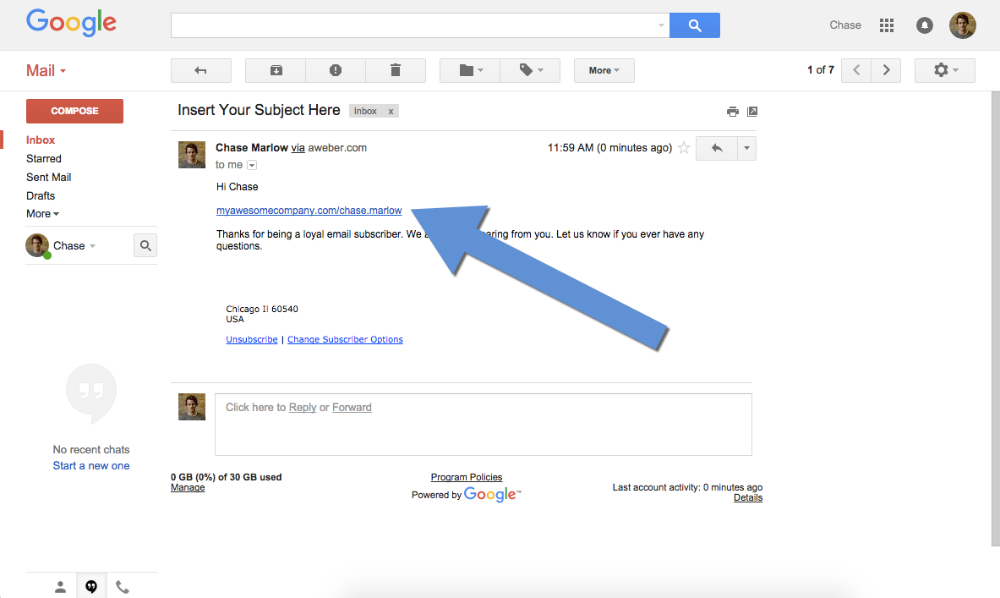Adding PURLs to AWeber Emails
This tutorial is for AWeber users that would like to add PURLs to their Email Broadcasts.
1. Export contacts from Purlem
In Purlem, select Export Contacts under the Contacts tab.
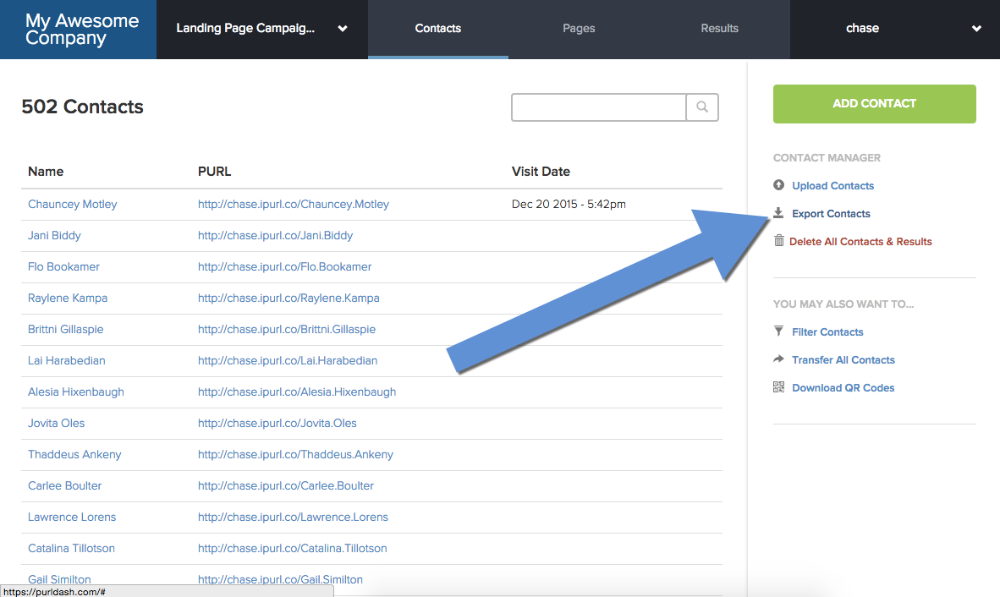
The exported contacts from Purlem will look like so when opened in your spreadsheet document of choice (Excel, Numbers, etc...)
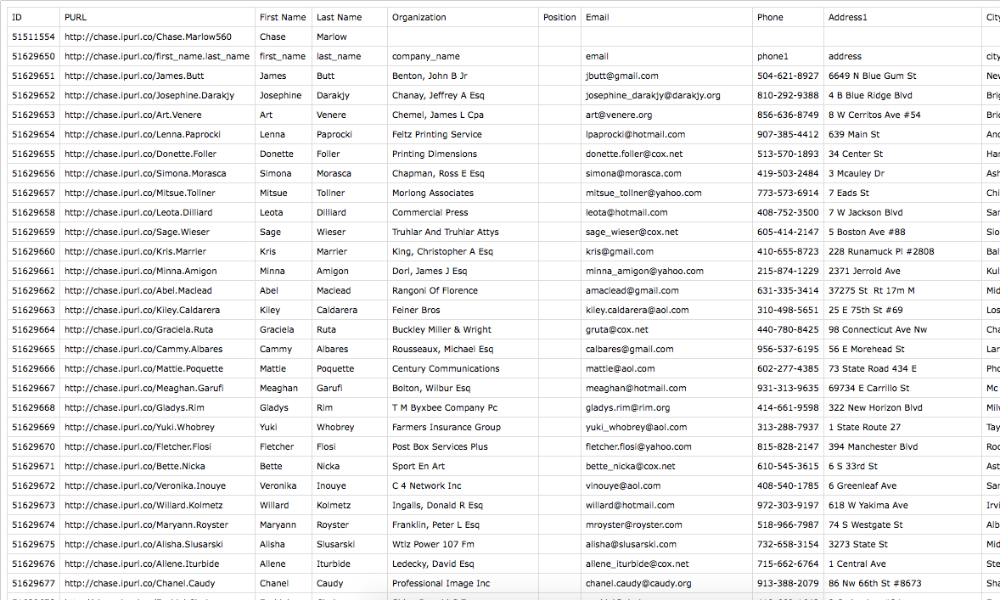
2. Create a new Aweber list
In Aweber, Create a new list. We will use this list to add the contacts just exported from Purlem.
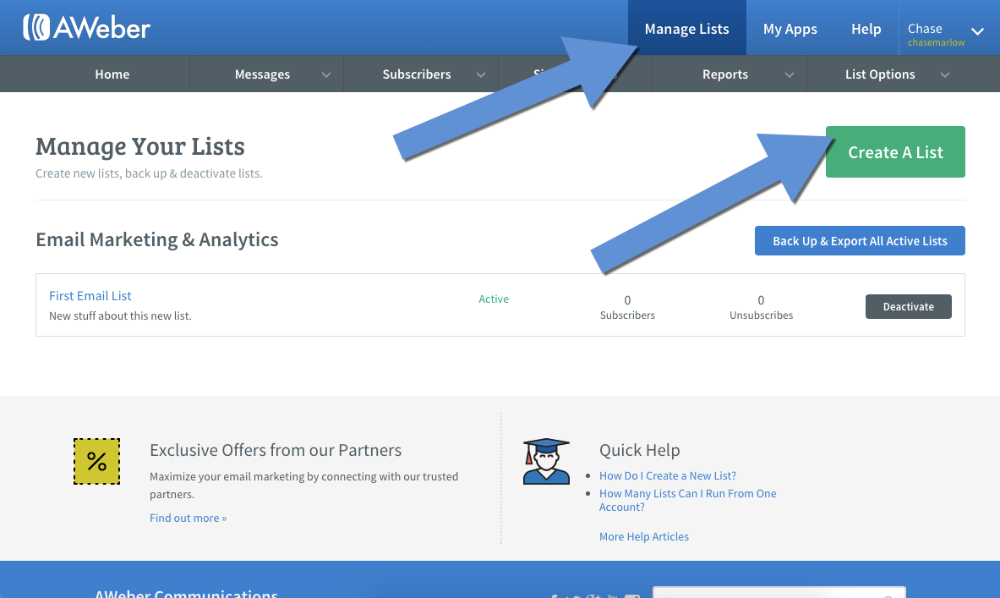
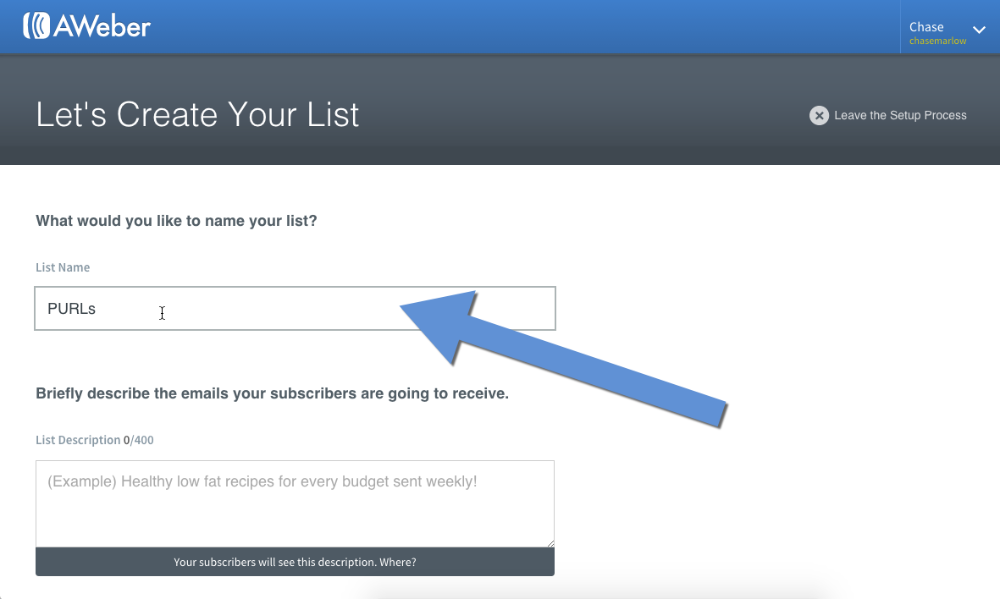
3. Create a new Custom Field
In AWeber, select Custom Fields under the List Options menu dropdown.
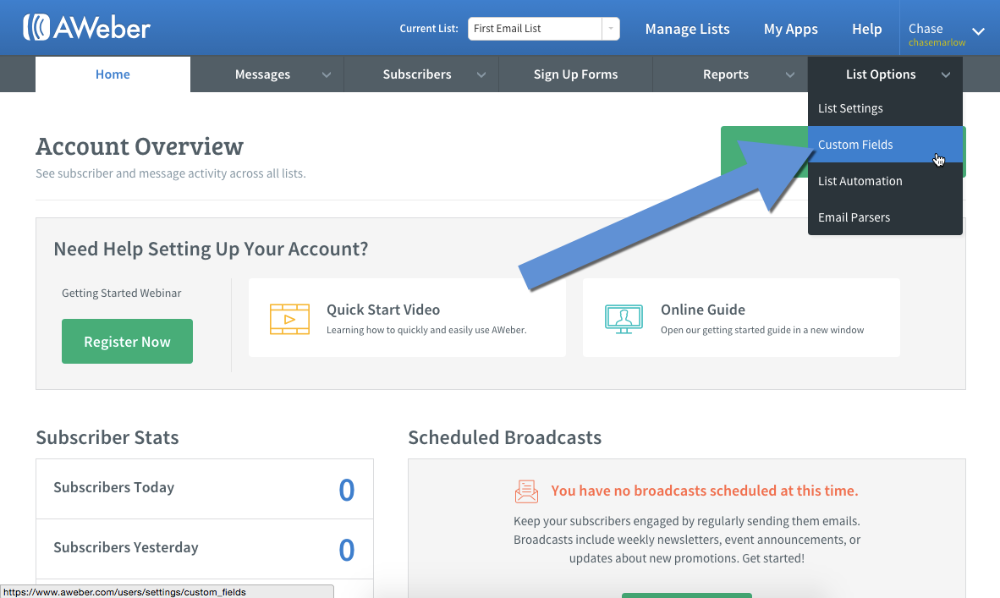
4. Name the Custom Field PURL
In AWeber's Custom Fields page, add a new Custom Field named PURL
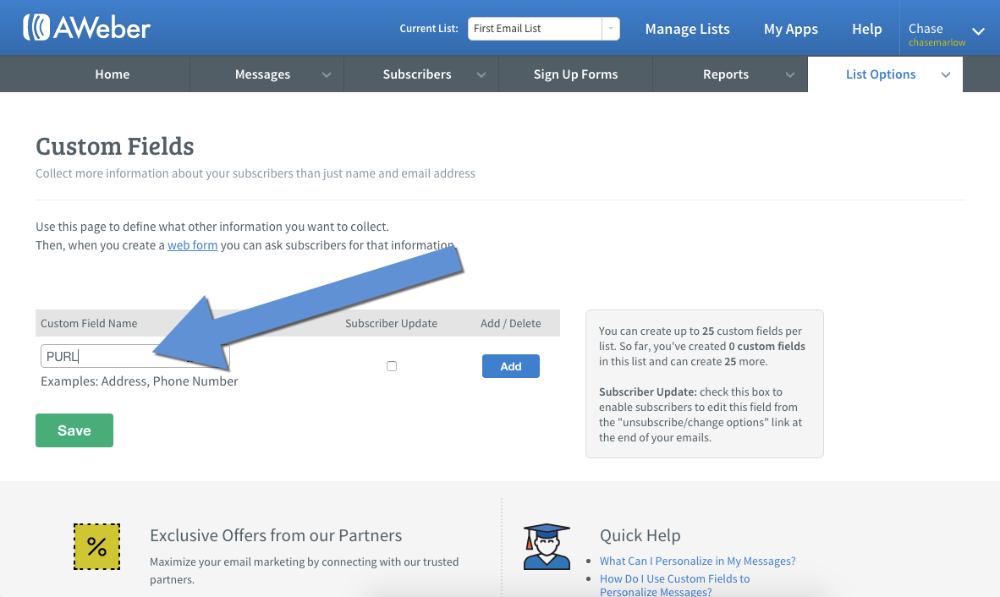
5. Enter Your Subscribers
In AWeber, select Add Subscribers, then choose Import Subscribers.
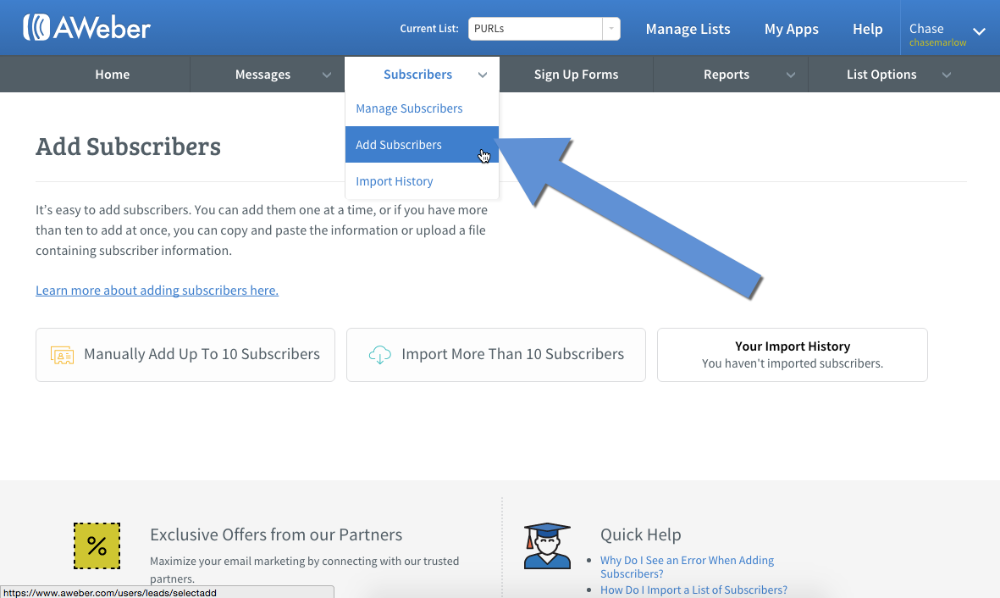
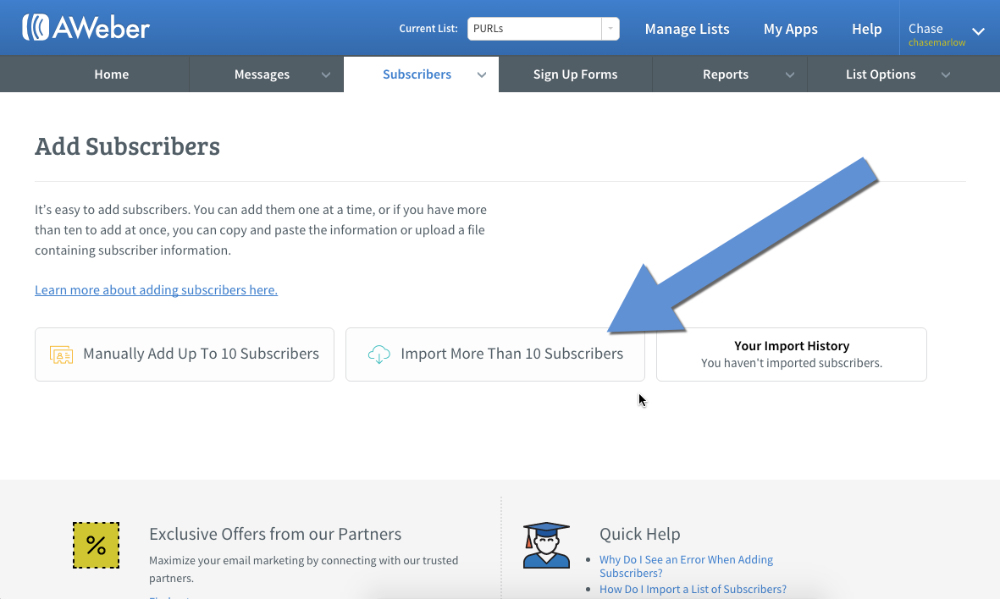 Drag the file with the spreadsheet you exported from Purlem in Step 3 into AWeber's Subscribers import area.
Drag the file with the spreadsheet you exported from Purlem in Step 3 into AWeber's Subscribers import area.
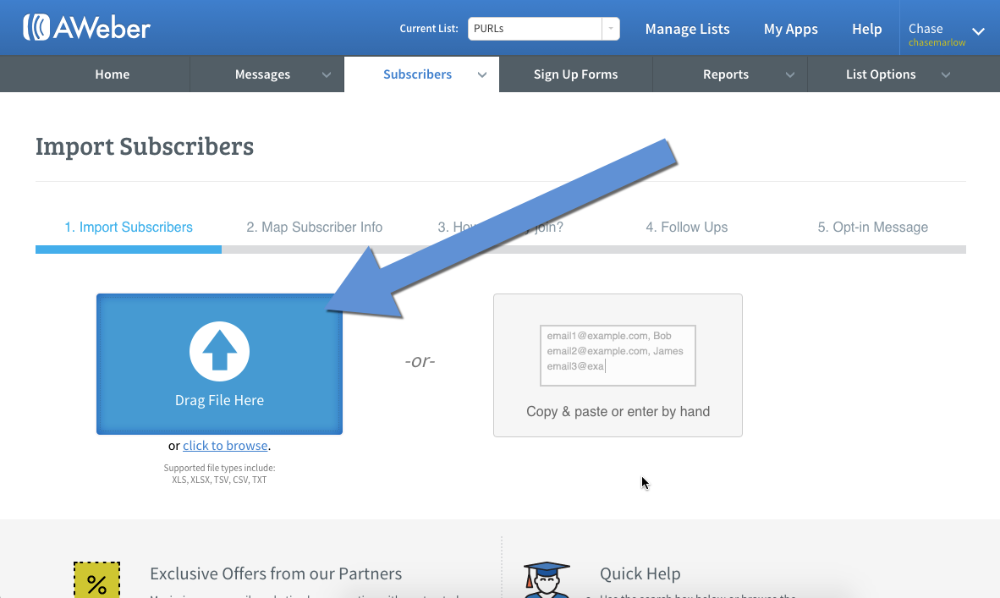
6. Match Subscriber Data
Make sure to match the PURL, to the PURL Custom Field created in Step 3.
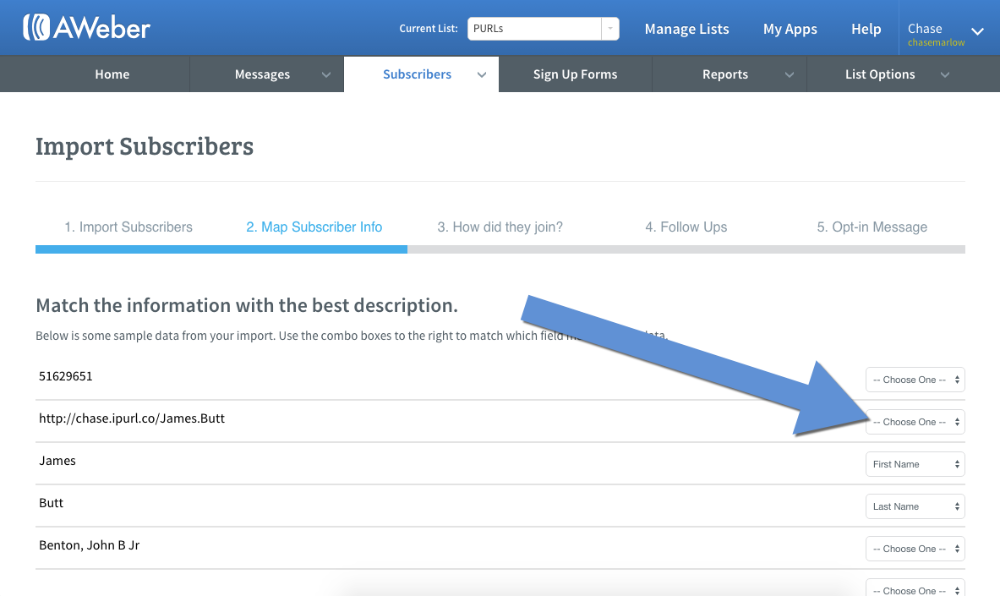
7. Create a new AWeber Broadcast
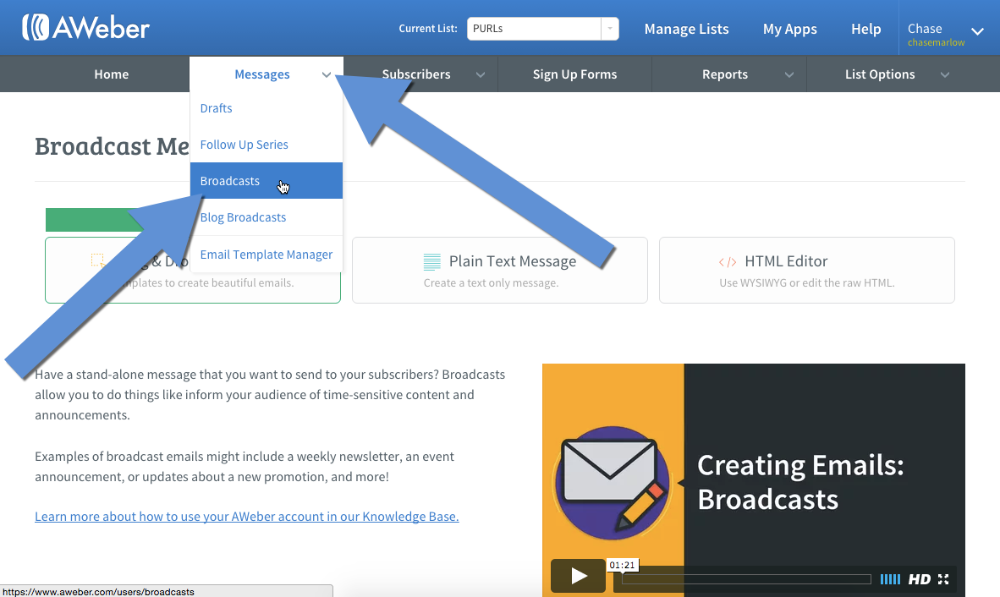
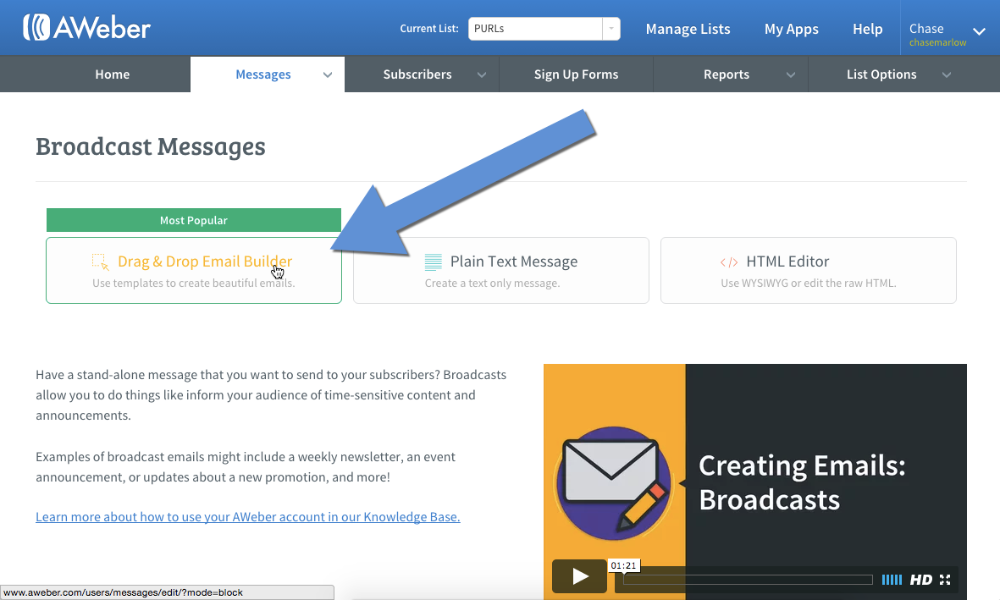
8. Pull in the PURL custom field
Select the Personalize button to dynamically pull in the PURL for each email recipient.
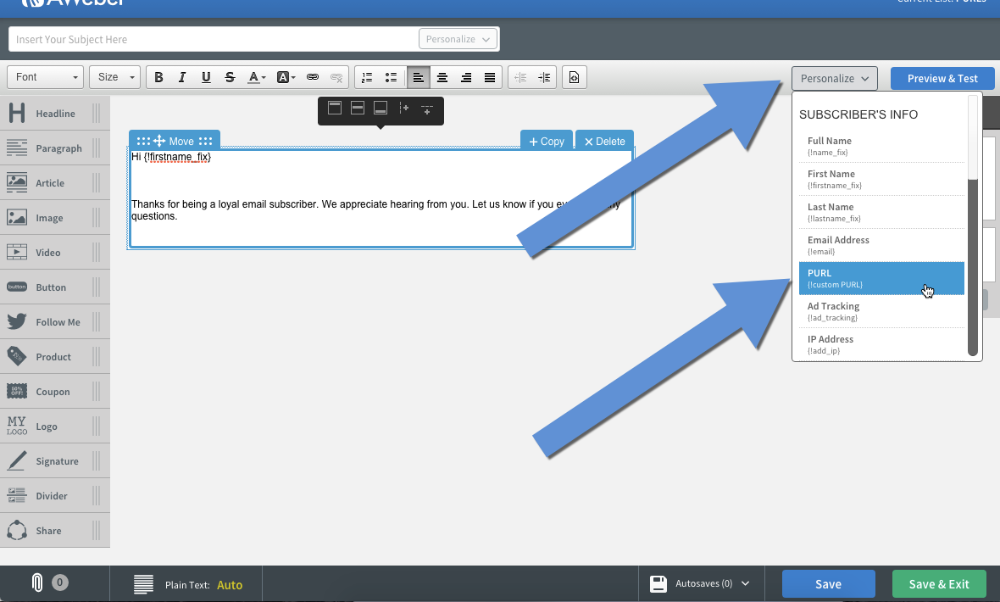
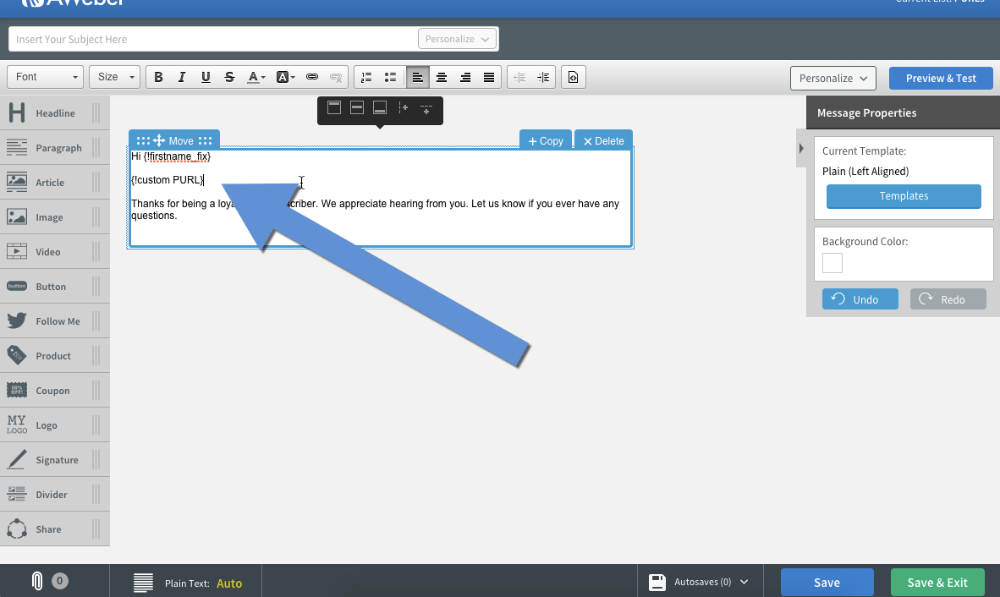
9. You're Done!
When your Aweber email is sent, each recipient's Personalized URL (PURL) will be dynamically pulled into each email.
Now, when the recipient click's on their PURL, they will be taken to their PURL landing page that you setup in Purlem! Pretty cool huh!?